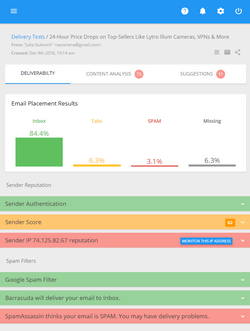How to Export Your Yahoo Contacts and Send Bulk Emails to Them
Before you send an email newsletter to the contacts stored in your Yahoo address book, you need to export the contacts from your Yahoo account to a common CSV file and import them into your email marketing software.
To export Yahoo contacts to a CSV file:
Login to your Yahoo account
Switch to Yahoo Mail Classic
Click on the Contacts tab
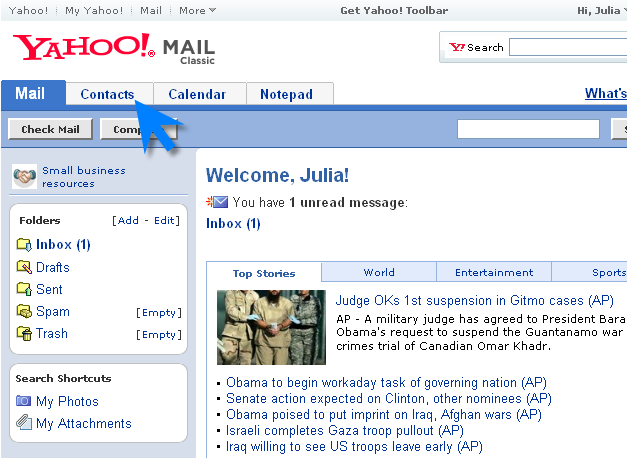
Click on Import/Export
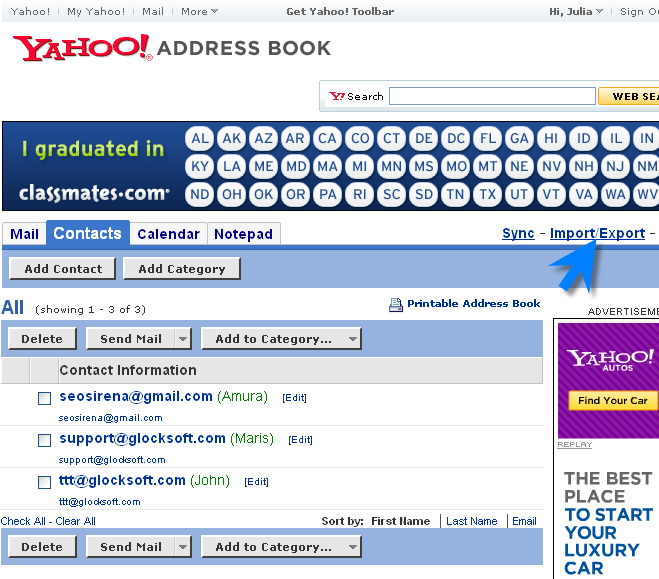
Scroll down to the Export section
Click Export Now next to Microsoft Outlook

This will open a new window asking you either to open or save the file.
Click Save File.
When the contacts are exported, you can import your contact list into G-Lock EasyMail address book and send email newsletters to it. If you don’t have G-Lock EasyMail yet, download and register a free version of G-Lock EasyMail now.