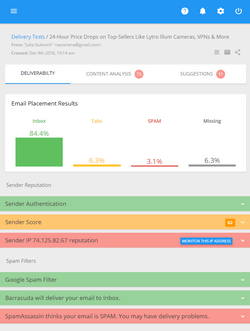How to Send Emails Using Free SMTP Servers in G-Lock EasyMail
Using an SMTP server to send emails is faster and more reliable because the emails sent through the SMTP server have more chances to be delivered into the Inbox. If your ISP SMTP server is able to handle many messages at a time and does not impose strict email sending restrictions, you can use your ISP SMTP settings in G-Lock EasyMail.
To setup an account in G-Lock EasyMail, do this:
1. Open G-Lock EasyMail and click on the Accounts menu
2. Click on “Add New Account” menu item
3. Type the account name and enter the user information
4. Click on the Delivery Options tab
5. Select “Send via SMTP server” delivery mode
Then it is necessary to specify the name of the SMTP server and the port number (usually it’s 25). In case if the user authentication is required, check “My server requires authentication” option and enter your Login and Password. If the SMTP server requires a secure connection, enable the SSL protocol (STARTTLS or SSL).
These parameters are used in your email client software, therefore you can simply “copy” them from a working email account in your email client and enter them in the Account settings in our bulk email sender program.
If you have an account with free email service providers, you can use their SMTP settings in G-Lock EasyMail too.
Below you’ll find how to use Gmail, Yahoo!Mail, MSN/Hotmail, AOL, Lycos and GoDaddy SMTP Settings in G-Lock EasyMail. Plus, they all have different sending policies and restrictions that you need to be aware of.
How to Use Gmail SMTP Settings in G-Lock EasyMail
| SMTP Server | smtp.gmail.com |
| Port | 587 |
| My server requires authentication | Yes (checked) |
| Login | your full email address including @gmail.com |
| Password | your password for the Gmail account |
| Security protocol | Use STARTTLS |
To make sure the SMTP settings are correct, click on the Test button.
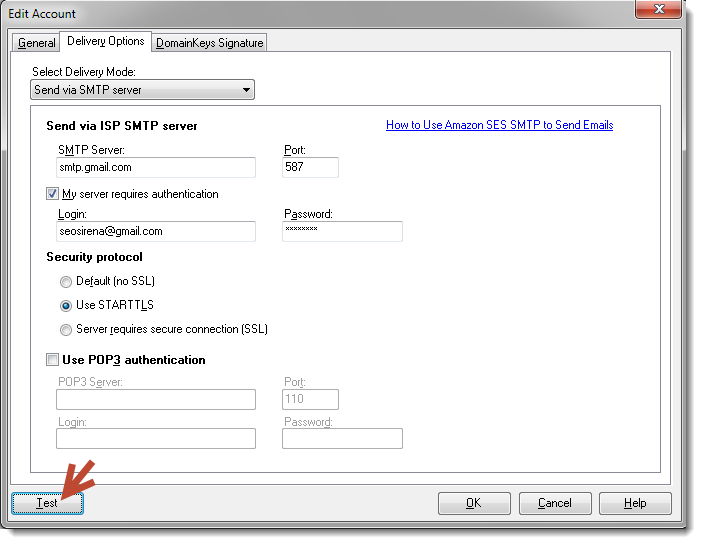
Click Start.
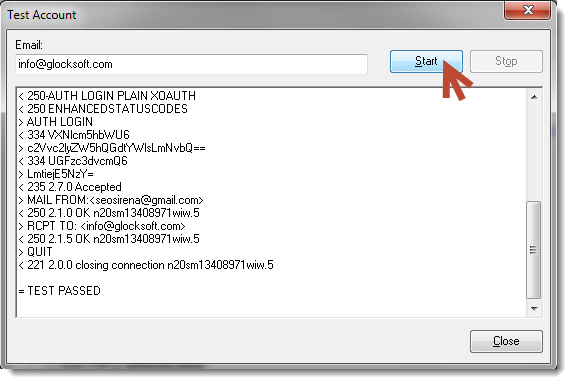
If the test passes, your SMTP settings are correct.
Click Close and then OK to save the account settings.
Gmail Restrictions: max 500 recipients per message if you are using the Gmail web interface and max 100 recipients if you are using an email marketing software. The restriction is automatically removed in 24 hours after the limit was reached. Here you can read more about Gmail sending policy
How to Use Yahoo!Mail SMTP Settings in G-Lock EasyMail
| SMTP Server | smtp.mail.yahoo.com |
| Port | 465 |
| My server requires authentication | Yes (checked) |
| Login | your full email address including @yahoo.com |
| Password | your password for the Yahoo account |
| Security protocol | Server requires secure connection (SSL) |
Yahoo!Mail Restrictions: max 100 emails per hour. Read more about Yahoo Anti-Spam Policy. And here you can read how to avoid SMTP server restriction using G-Lock EasyMail.
How to Use MSN/Hotmail SMTP Settings in G-Lock EasyMail
| SMTP Server | smtp.live.com |
| Port | 587 |
| My server requires authentication | Yes (checked) |
| Login | your full email address including @live.com |
| Password | your password for the MSN/Hotmail account |
| Security protocol | Use STARTTLS |
MSN/Hotmail Restrictions: max 100 emails per day.
How to Use AOL SMTP Settings in G-Lock EasyMail
| SMTP Server | smtp.aol.com |
| Port | 587 |
| My server requires authentication | Yes (checked) |
| Login | your full email address including @aol.com |
| Password | your password for the AOL account |
| Security protocol | Default (no SSL) or Use STARTTLS |
AOL Restrictions: max 100 recipients per message or max 500 recipients per connection. Read more about AOL Email Policy
How to Use Lycos SMTP Settings in G-Lock EasyMail
| SMTP Server | smtp.mail.lycos.com |
| Port | 25 |
| My server requires authentication | Yes (checked) |
| Login | your full email address including @lycos.com |
| Password | your password for the Lycos account |
| Security protocol | Server requires secure connection (SSL) |
Lycos Restrictions: max 25 recipients per message and max 250 emails per day.
How to Use GoDaddy SMTP Settings in G-Lock EasyMail
| SMTP Server | smtpout.europe.secureserver.net |
| Port | 25, 80, 3535, 587 (without SSL) or 465 (with SSL) |
| My server requires authentication | Yes (checked) |
| Login | your full email address |
| Password | your password |
| Security protocol | Server requires secure connection (SSL) for the port 465 |
Using Direct (DNS) Send Mode
You can select the “Direct Send” mode in G-Lock EasyMail to send emails bypassing any SMTP server. In this mode G-Lock EasyMail works like an SMTP server. It connects directly to the recipient’s mail server and sends the message. Note that the direct send mode works if your ISP does not block the port 25. If the account test in G-Lock EasyMail with the direct send mode fails, the first thing you can do is check your firewall. If firewall is not blocking G-Lock EasyMail, contact your ISP and ask them about the port 25. If they say they allow you send emails only through their SMTP server (i.e. block the port 25), select either the “Send via SMTP server” mode and enter the settings as described above, or select the “Send via Amazon SES” sending mode. Here you can read how to send emails via Amazon SES in G-Lock EasyMail.