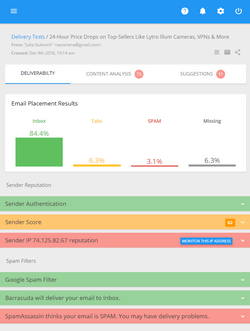Effective Practices for Best Email Campaign Performance
As everything in the Internet, email marketing is constantly changing. A never-ending flow of spam entails the appearance of new strict anti-spam technologies and filters. It makes more and more difficult for legitimate opt-in emails to survive and forces e-mail marketers to debug their e-mail programs.
As email marketers we are continuously searching, testing and experimenting in quest of new ways to improve our e-mail performance. And this is reasonable because only using trial and error method we can discover the email tactics that work best for us.
In one of the recent articles I wrote how you could improve your email open rate by using creative Subject lines. Now I would like to cover the topic from another perspective and tell about the format of the email message.
You will probably agree that the way you structure your email message does matter too. We all like good looking, intuitive, easy to read and understand emails. So, here are the tips you can consider using when creating a copy of your email template:
- Shorten your Subject line. You know some email clients allow a limited quantity of characters in the Subject field. Thus, if your Subject is too long, it may be truncated and show in an unreadable manner for some recipients. Try to shorten your Subject to 35 characters first, then to 25. If this is not possible, compose it in the way it looks sensible when truncated.
Do not stop at the first Subject that comes into your mind. Put the effort to write down several or even a dozen of Subjects and choose the best one. Better yet if you choose two or three best Subject lines, segment your email list and send the same email to each group but with different Subject lines. Then analyze your email tracking metrics to understand the copy with which Subject produced a higher response rate.
I’ve already tried this method and found it to be quite effective.
So, you write 2 Subjects for your email message (I think 2 Subjects are quite enough for the beginning) and save 2 copies of your email but with 2 different Subjects. The Copy 1 will have the Subject 1 and the Copy 2 will have the Subject 2.
Then go to your account on G-Lock Analytics and add 2 email campaigns, for example: “Copy 1 with the Subject 1” and “Copy 2 with the Subject 2”. Add tracking links to each campaign (since your email body is the same, the tracking links will be the same in each campaign).
When the campaigns are ready on G-Lock Analytics, go back to G-Lock EasyMail. Open the address book, select your email group and see how many recipients it contains. The number of recipients will be shown at the very bottom of the address book window. Divide the group in two. For example, you have 1500 recipients in the group, so you’ll have 750 and 750.
Now go to G-Lock EasyMail Settings (General tab), check the “Stop sending after processing xx messages” and enter 750. Click OK to save the settings. Thus, you’ll send your Copy 1 to the first half of the group and then you’ll resume and send your Copy 2 to the second half. But I’m jumping ahead.
So, when the settings are done, choose your Copy 1 with the Subject 1 from the drafts or templates, open it in the Edit Message window, select “From” and “Group” and click on G-Lock Analytics tab.
Click on “Enable Tracking” button to connect to your G-Lock Analytics account. Then select the campaign. For the email Copy 1 select your “Copy 1 with the Subject 1” campaign on G-Lock Analytics. Send the message. It will be sent to the first half of your group.
When the Copy 1 is sent, go to the Sent Manager module and add the first half of the group to the Exclusion List. To do this, select the group name in the Sent Manager, select your email (Copy 1) on the top pane, click the right mouse button on the email addresses in the middle pane and select “Add All to Exclusion List” option.
Now you can resume sending and send the Copy 2 with the Subject 2 to the rest of the recipients. For this purpose, open the Copy 2, select the account in the From field, select the same group in the Group field and click on G-Lock Analytics tab.
Click on “Enable Tracking” button and when the connection is done, select your second campaign “Copy 2 with the Subject 2”. Send the email. The Copy 2 will be send to the 2nd half of your group.
When the sending is finished, go to your G-Lock Analytics account to see the email tracking metrics. If one of your campaigns gets a higher open and/or click-through rate, it’s highly possible this is because of a more attractive Subject line (since the email body is the same). Think about what could motivate your recipients to open your email and keep this in mind for your future email messages.
In my test the email copy with the “4 quick ways to improve your email open rate” Subject outperformed the copy with the “How many people opened your message? My results inside” Subject line. Fact is, people are looking for some ways, methods, or strategies that can make their work easier or help them achieve better results. That’s why my Subject line promising 4 quick ways got a higher response rate.
Well, you see now that a split test really helps understand what works better for our recipients.
Interested? Download G-Lock EasyMail, signup for G-Lock Analytics email tracking service if you don’t have it yet and start testing your emails right away.
- Find the right place for your banner. If you use a banner in your email template, think about where it fits best. E-mail marketers used to place banners at the top of the messages. However, it’s not a rule. Note that many recipients will read your message in their preview screens. So, if your banner takes almost all the space available in the preview screen, consider place it in a different location. You can arrange your banner vertically by the side or even at the bottom of the email.
Another nice idea is to make your banner “active”. What do we usually place on our banners? The company logo, slogan, company name, contact information, mail address. And why not add some call-to-action link to the banner? Maybe it’s the first thing in your email the readers will look at and it may generate some additional sales for you.
You can add a tracking link into your email body as a regular link, or hyperlinked anchor text. In addition to this, you can make your call-to-action banner “clickable” and “trackable”. You can add an additional link to your campaign on G-Lock Analytics that will be attached to your banner then.
After you place a banner in your email, select the banner, go to G-Lock Analytics tab, select your campaign and then insert a tracking link that you want to attach to the banner. The banner will become clickable. So, when a recipient clicks on it, G-Lock Analytics will count a click.
After the email is sent, go to your G-Lock Analytics account and check which URL produced a higher click-through rate.
- Don’t forget about the Alt Text for your images and photos. I’m sure you heard saying that a picture was worth a thousand words. As many of your email readers may have the images disabled by default, you absolutely need to motivate them to load your images. You can do this by using the alt text for the images. When you insert an image, don’t forget to write an attractive alt text that clearly tells the reader what the picture is about. Avoid using a vague alt text like “Click Here” as it looks doubtful and is not to be trusted.
- Work out your email content. You probably noticed that a long email copy often worked better than a short copy. But to keep the readers’ attention till the end of your message, you should present it in the easy to read and understand manner:
– Introduction: Introduce your email with a powerful sentence to instantly engage the readers into the rest of the story. But don’t make the first paragraph longer than a sentence or two.
– Follow-up: Other paragraphs should contain 3-4 sentences each. If you feel you need to write longer paragraphs, alternate them with short, snappy paragraphs to emphasize some text passage.
– Use bolded text or bullets for emphasis: Bolded or underlined paragraph titles catch the reader’s eyes immediately. You can also use the bold font or underlining to bring the reader’s attention to the most important parts of your email. If appropriate, use a bulleted list to describe your product’s features, benefits, or some other characteristics. Bullets make it easy to rapidly read and understand what your email is about.
– Disperse your links all over the message: Your most important links should repeat after every third paragraph. And don’t forget to place your call-to-action link at the end of your email. Many people click the URL at the very end of the email copy.
– Add a powerful P.S: If you have something important to remind to your readers or just want to say something that is worth the reader’s attention, it’s a good idea to add a P.S after your signature. People used to read P.S because it generally gives as important information as the email copy itself and even more.