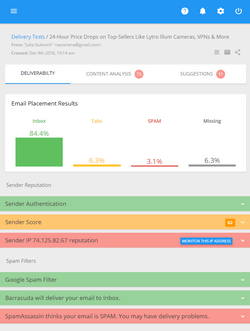How to Export Your Gmail Contacts and Send Bulk Emails to Them
Before you can send an email newsletter to the contacts stored in your Gmail address book, you need to export the contacts from your Gmail account to a common CSV file first and import them into your email marketing software.
Here is how you can export Gmail contacts to a CSV file:
Login to your Gmail account
Click on Contacts at the left side
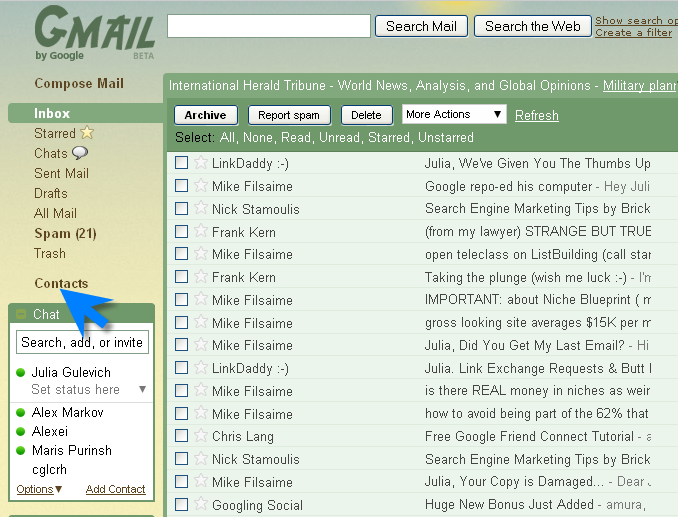
Click on Export
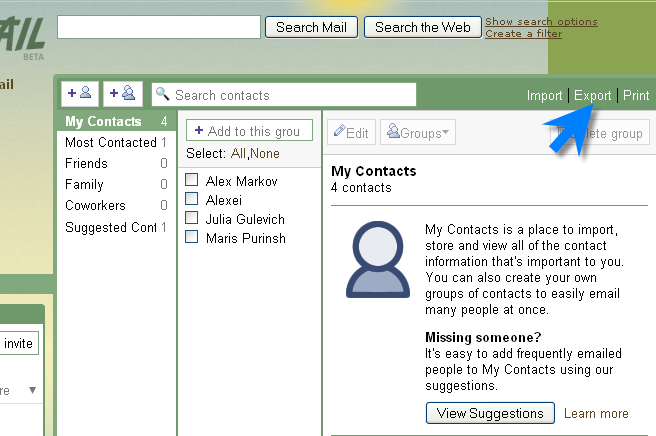
Select the contacts you want to export
Select the file format – Outlook’s CSV format
Click on Export
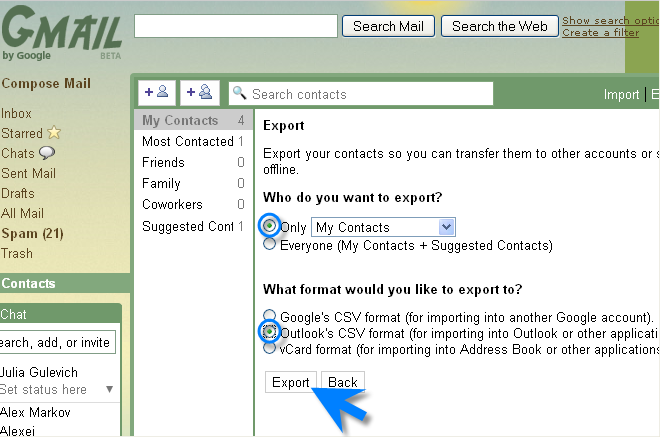
This will open a new window asking you either to open or save the file.
Click Save File.
When the contacts are exported, you can import your contact list into G-Lock EasyMail address book and send email newsletters to it. If you don’t have G-Lock EasyMail yet, download and register a free version of G-Lock EasyMail now.