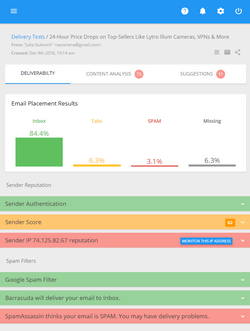How to Email to Subscribers Who Didn’t Open Your Last Message

If you track your email campaigns, you can use this simple segmentation model to better approach your recipients, create more relevant message content and, consequently, improve the performance. This model is not better than any other model based on the recipients’ interests, preferences, occupation, gender or any other criteria. It simply relies on the information that is available from any basic email tracking program.
Your email tracking report generally provides you with the information about who opened the email, who clicked on the links in the email, who didn’t open the message and who didn’t click any links. Last two groups are often called as inactives or “deadwood”. In this topic we’ll tell about why you should treat them differently and how you can do it using G-Lock EasyMail.
Inactive recipients cause problems for several reasons. Firstly, although email is the cheapest way of marketing, you still pay a fee to your email service provider depending either on the amount of emails you send or your list size. If the recipients are not acting on your emails, continuing to send to them is just a waste of time and money.
Secondly, by repeatedly sending to inactive recipients, you may run into blacklisting and deliverability issues. If those contacts don’t want any emails from you, they may report you as spam. And furthermore, the ISPs managing the email address may decide to flag your emails as spam. Many ISp are known to monitor the email accounts that haven’t been accessed in a long time (six months or more) and blacklist senders that continue emailing to them.
So, what do you do with all this “deadwood”? After you identify inactive contacts on your list, you should develop and implement a reenganing campaign that will have two goals: make the contacts who are interested in receiving emails from you act on your emails, and reengage those who want to unsubscribe from your list.
You can start your reengaging campaign by sending an email to inactives asking them whether they still want to receive emails from you or not. Here’s an example:
Would you like to continue receiving e-mails from G-Lock Software?
Yes, I would like to continue receiving e-mails from G-Lock Software –
http://www.glocksoft.net/db/subscribe.php?email=%%Email%%
No, please remove me from the G-Lock Software e-mail list –
http://www.glocksoft.net/db/unsubscribe.php?email=%%Email%%
It’s recommended that you type the URLs in order the recipients could copy and paste them into their browsers if the hyperlinks do not work.
Be sure to send this email to the inactive group only. Other recipients shouldn’t receive it. You can easily separate the inactives from the rest of your list in G-Lock EasyMail address book. To do this:
- Open G-Lock EasyMail address book
- Click on G-Lock Analytics tab
- Click Login to login to your account on G-Lock Analytics website
- Select the campaign. The group name you sent the selected email campaign to will show up automatically.
- Click on Who Opened menu and select Add to [group name] Exclusion List
The recipients who opened the email will be added to the Exclusion List of the group.
Now you can send your re-engaging message to that group and be sure that it will be sent to the inactive members only.
You may object saying that if inactives aren’t opening the email, they won’t see the URLs. Yes, you are right. But sometimes even though you don’t have a record of the open, they may have opened it. If the recipient reads the email with images blocked or opens it on a text-based mobile email device, your email tracking service won’t trigger an open.
By sending this initial reengaging letter, you may get some percent of the recipients who confirm they want to continue receiving emails from you. The fact is that you may also get a small percentage of unsubscribes. Anyway, this will help you skim off the cream of your inactives.
You can continue emailing such a message to your inactive group until the end of your reengaging campaign (two to three months). The final message should state the following:
Would you like to continue receiving e-mails from G-Lock Software? If we do not hear from you, we will remove your e-mail from our list.
Yes, I would like to continue receiving e-mails from G-Lock Software –
http: // www. glocksoft. net/db/subscribe.php?email=%%Email%%
No, please remove me from the G-Lock Software e-mail list –
http: // www. glocksoft. net/db/unsubscribe.php?email=%%Email%%
In the end you’ll want to remove those who didn’t respond to this email as well as those who clicked the link to unsubscribe.