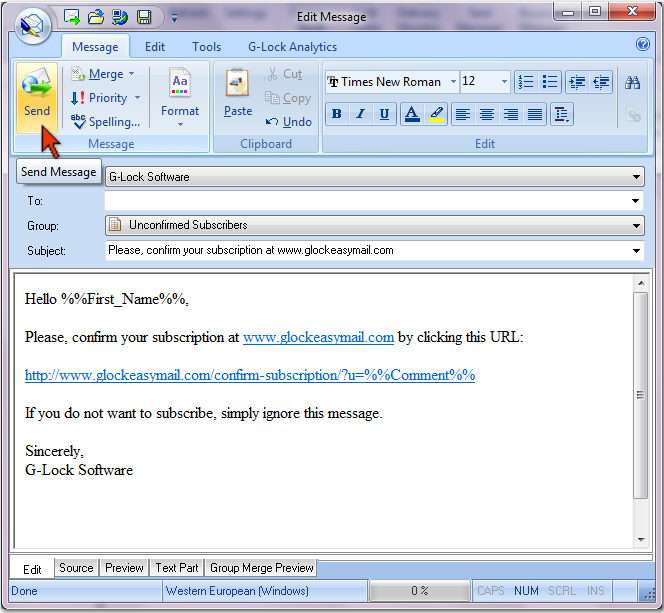Resend Confirmation Email to WP Subscribers
To resend a confirmation email to the WordPress subscribers who did not confirmed their subscription, follow these steps.
1. Export Unconfirmed Subscribers to a File
Go to your WP Admin panel -> G-Lock Opt-In -> Subscribers
Click on Unconfirmed to show only those subscribers who did not clicked on the confirmation link
Click on Export to -> Comma Separated Value (.csv)
Unconfirmed subscribers will be exported from the WordPress database to a .csv file.
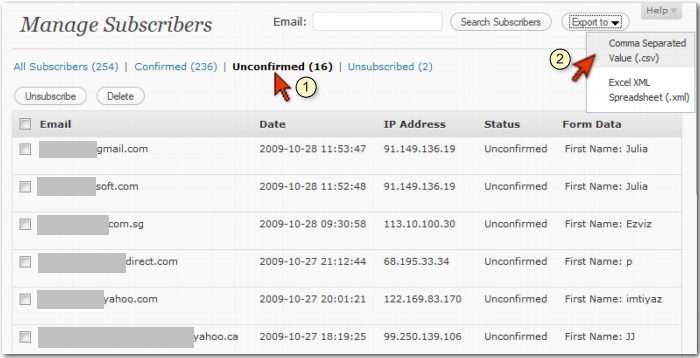
2. Import Unconfirmed Subscribers into G-Lock EasyMail
Open G-Lock EasyMail address book
Click on New Group under the Home menu
Type the group name “Unconfirmed Subscribers“
Click Create
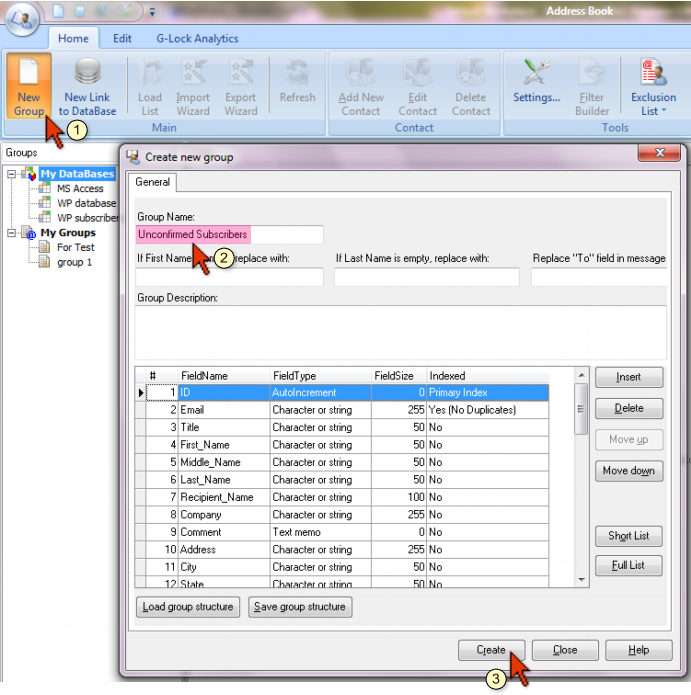
After the group is created, click on Import Wizard.
Follow the steps of the Import Wizard to import unconfirmed subscribers from the .csv file.
At the step 5 map the fields correctly. Click a down arrow in the field heading and select the right field name.
Here are the fields you need to map:
Field1 to Email (stores the subscriber’s email address)
Field5 to Comment (stores the unique code used to identify the subscriber in the WP database)
Field6 to First_Name (stores the subscriber’s first name)
Other fields are optional.
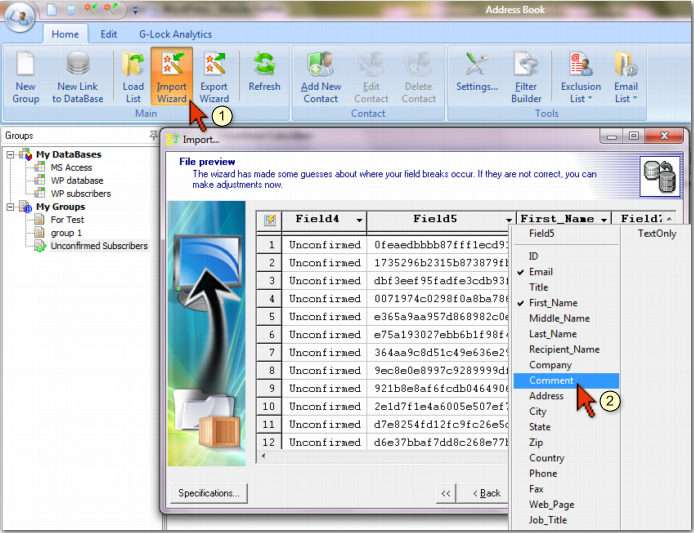
At the last step of the Import Wizard click Execute.
Unconfirmed subscribers will be imported into the group in G-Lock EasyMail address book.
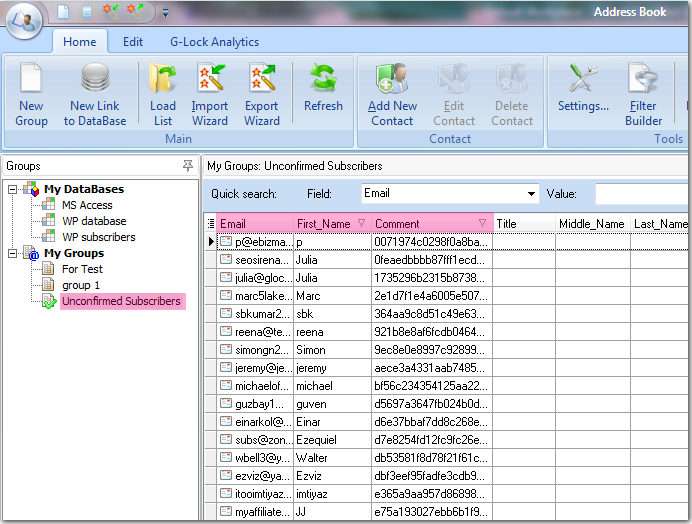
3. Resending Confirmation Email to Unconfirmed Subscribers
To send a correct confirmation link to each subscriber, do this:
Go to your blog and subscribe yourself
Check your Inbox for the confirmation email
Copy the confirmation link without the code at the end
http://www.yourdomain.com/confirm-subscription/?u=
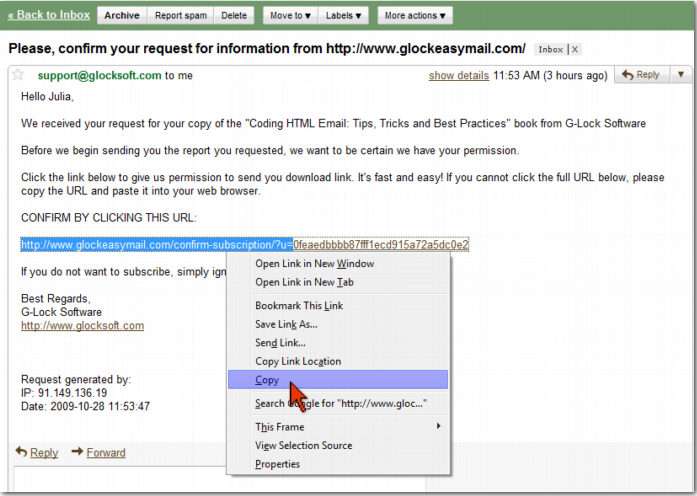
Open G-Lock EasyMail and click on New Message
Select the account in the From field
Select the “Unconfirmed Subscribers” group in the Group field
Type the message Subject
Type the confirmation message text and paste the confirmation URL
http://www.yourdomain.com/confirm-subscription/?u=
Put the cursor at the end of the link, click on the Merge menu and select Comment
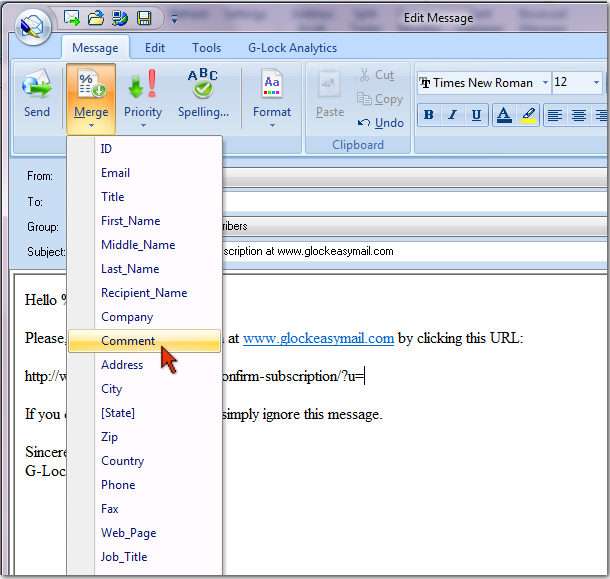
After you merge the omment fiel, the confirmation link will look like below
http://www.yourdomain.com/confirm-subscription/?u=%%Comment%%
During the sending process the Comment field will be replaced by the unique code so each subscriber will get the unique confirmation link.
To check how the confirmation link will look like when the subscriber receives your email, click on Group Merge Preview tab at the bottom of the Edit Message window.
Click Refresh and look at the confirmation link. It must read something as below.
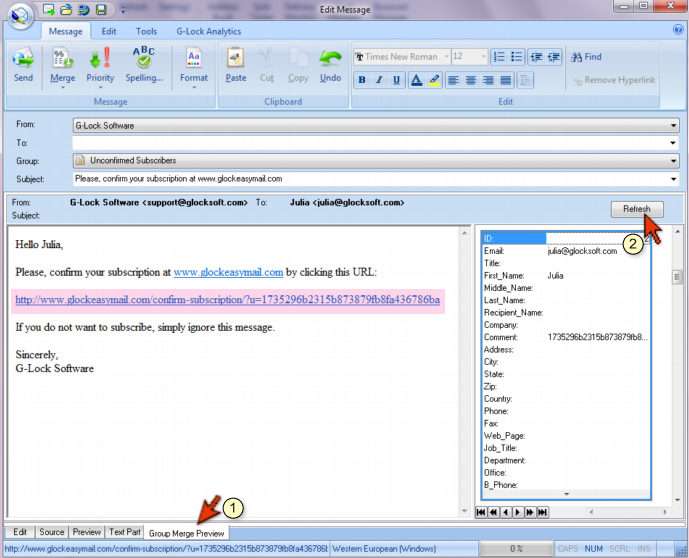
If the link is correct, click on the Edit tab at the bottom of the window and click Send to resend the confirmation email to unconfirmed subscribers.